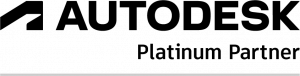E-Help
Online manual to help you use Tools for Revit application - enhancement tools for Autodesk Revit
Bulk Upgrade of Families

Automatic conversion of projects and families to the current version
LOCATION: Ribbon Holixa T4R, panel Project

Description:
The function allows to batch upgrade Revit projects, families and templates to the current Revit version.
In addition, it can save upgraded projects and families to new destinations, add prefix and suffix, and replace parts of names.
You also have the option to audit files during the upgrade process, detach from central and discard/preserve worksets, or automatically reload the path of external references.
Main functionalities and benefits:
- Improved productivity while working with multiple Revit versions
- Help save time – no need to upgrade projects, families one by one
- Solves the need for upgrade all libraries, templates, etc.. when moving to newer Revit version

Job Time Tracker

Time tracking for Revit projects
LOCATION: Ribbon Holixa T4R, panel Project

Description:
Automatically tracks your true (net) time spent on editing a particular project (job). You can specify idle time delays (pauses between commands) which won’t be calculated into the total project time. You can track individual sessions, total time and the number of executed commands. The resulting data can be exported to Excel.
JobTime tracks and displays these properties:
- The total net time in the format dd:hh:mm:ss
- Net time in the individual Revit sessions (and timestamp of those sessions)
- Number of commands (operations) invoked in the individual sessions
Main functionalities and benefits:
- Help better estimate the time you spent on the project
- Easy and simple to use


BIM Sign

Protect your projects, families or templates with permanent invisible signature
LOCATION: Ribbon Holixa T4R, panel Project

Description:
The function BIM Sign watermarks your BIM document (a RVT project, RFA family or template .RTE/.RFT) with a permanent invisible signature. At any moment, you can then read this signature from the document and prove ownership (intellectual property, IP) of the given document. The signature reading functionality is active even without the Holixa T4R license, e.g. after its Trial version expires.
BIMsign does not prove unmodified state of the original document (like digital signature does), it proves that a document is based on your original data. Non-authorized users cannot remove the BIM signature. The signature remains part of the BIM file even if the BIMsign utility is not installed on a Revit workstation.
Main functionalities and benefits:
- Allows you to prove ownership of the BIM-document
- Solves the need to provide a certain level of security for your BIM-content


Command Line

„Just shows“ command line in Revit
LOCATION: Ribbon Holixa T4R, panel Project

Description:
The function Command Line displays a simple input window, where you can invoke Revit commands by typing their name, resp. a part of their name. The autocomplete box lists all commands matching the typed substring, including any keyboard shortcut and the ribbon path. Try to enter e.g. ‘wall’.
Main functionalities and benefits:
- Quickly invoke Revit commands by typing their name
- Improved productivity while working with commands

Import DTM

For easy connection of Civil 3D and Revit
LOCATION: Ribbon Holixa T4R, panel Civil3D

Description:
The function Import DTM simplifies cooperation when designing buildings and civil infrastructure projects. Loads terrain surface from Civil 3D including flowlines with all edges in shared coordinates. Imports terrain models by loading XML files created by the function.
Export surface from Autodesk Civil 3D using the add-on tool Civil Tools.
Main functionalities and benefits:
- Enhanced interoperability when working with Civil3D
- Help creates a topography that respects the settings from Civil 3D (shared coordinates, rotation, etc …)
- Create better and more accurate topography with information of fill/cut volume





Export Geometry

For easy connection of Revit and Civil 3D
LOCATION: Ribbon Holixa T4R, panel Civil3D

Description:
The function Export geometry exports selected categories of elements from Revit to Civil 3D – e.g. foundations, retaining walls, volumes, etc. – for further landscaping in Civil 3D.
Main functionalities and benefits:
- Enhanced interoperability when working with Civil3D
- Improved productivity while working with topography




Extended Filter

Easier selection of objects by parameters
LOCATION: Ribbon Holixa T4R, panel Filter

Description:
The function Extended filter offers – compared to the default Revit filtering – a more detailed selection of drawing elements.
It allows to limit the selection to a project, to the current view or to a selection set. You can group selected components by level, room or category in any order.
You can also filter by parameters contained in families – just display the list of all parameters for the selected family or category – and use them to limit your selection.
Main functionalities and benefits:
- Rapidly extends native filter functionality in Revit
- Makes it incredibly simple to find and select elements in your model
- Save time and filter objects using parameters, conditions, etc.

Parameter Manager

Manage all parameters in your currently open project
LOCATION: Ribbon Holixa T4R, panel Parameters

Description:
The function Parameter Manager manages parameters in the currently opened project – allows you to add more parameters from the shared parameters file in one go, or to clear existing parameters from the project in bulk.
The tool can also easily filter in the list of parameters for better overview and control.
Main functionalities and benefits:
- Better overview and control over all your parameters
- Help save time and solves the need to add or clear existing parameters in bulk

Join Geometry

Multiple joins of element geometry
LOCATION: Ribbon Holixa T4R, panel Modify

Description:
Multiple joining of elements by selected categories, including the option to set the first and second level priority.
You can also save the “join-rules” to the disk and load the rules between projects.
You can use this tool for these categories: Slab Edges, Floors, Generic Models, Roofs, Stairs, Structural Columns, Structural Framings, Structural Foundations, Walls, Wall Sweeps, Ceilings.
Main functionalities and benefits:
- Joining all (or only selected) elements with just one click according to the rules set by the user
- Improved productivity – no need to join elements one by one
- Create better-coordinated and more accurate models



Dimensions – Continuos

Tool for more effective dimensioning
LOCATION: Ribbon Holixa T4R, panel Annotations

Description:
Continued dimension dimensions automatically all walls on a virtual ray. Just pick two points of the ray and all walls will be dimensioned.
Main functionalities and benefits:
- Easy and quickly creates dimension in just two-clicks
- No need to select references one by one during dimensioning

Line of Travel

Generates the stair arrow, numbering and description
LOCATION: Ribbon Holixa T4R, panel Annotation

Description:
Allow to generate the stair arrow by national standards, including stair description and tread numbering – on a single mouse-click.
The tool also contains settings where you can define label text type, symbol radius, angle of the symbol line and length of the symbol line.
Main functionalities and benefits:
- Work easier and faster with stairs
- Enhanced and automated tagging based by European standards



Doors

Automatically recognize L/R door swing direction
LOCATION: Ribbon Holixa T4R, panel Annotation

Description:
The function Door automatically recognizes the side of door swing direction (L/R) and writes it to the door properties.
It also loads the door annotation which already contains this parameter. This all occurs automatically for new projects so you don’t need to invoke any command. In existing projects you need to start the command Door (Enable/Disable) – and after this tool adds the new parameter to all doors.
L/R swing can be also used in schedules. You can find the L/R toggle in the application Setup.
Main functionalities and benefits:
- Help save time and reduce the need for recognizing door swing directions
- Improved productivity while working with door tags
- Save time when you need to report L/R swing values in schedules


Structure Description

Creates automatic descriptions of the element structure
LOCATION: Ribbon Holixa T4R, panel Annotation

Description:
Structure Label creates automatic labels of the structure of compound walls, roofs or floors, including the material and thickness of each layer in the selected building element.
On any change in the structure, the label will be automatically updated. Supports also combined/attached floors and walls.
In Settings you can specify the modifier for material names – using regular expressions you can remove any numerical thickness information (to e.g. avoid duplicate thickness values).
Main functionalities and benefits:
- Enhanced and automated description process
- More control of working with layers, no need to create description manually


Export/Import Schedules

Bidirectional transfer of Revit schedules
LOCATION: Ribbon Holixa T4R, panel Annotation

Description:
The function Export and Import of schedules allows to export selected tables to Excel a edit them in Excel – you can also read the edited tables back to Revit.
Use the option “Select all” to export all schedules in your project. The option “To single files” exports the individual schedules to separate files and names the files by their Revit schedule name. Green-colored parameters in the Excel sheet can be edited and then imported back to Revit using the function “Import schedules”.
In case the sheet contains multiple rows with the same type parameter, the import to Revit writes back the value from the last line.
Main functionalities and benefits:
- Enhanced interoperability when working with Excel
- Create better-coordinated and more accurate schedules



Room Finishes

Lists all finishes from walls, floors and ceilings into a room parameter
LOCATION: Ribbon Holixa T4R, panel Rooms

Description:
Function automatically detects all finishes of the rooms and writes their values to the built-in parameters Wall Finish, Floor Finish and Ceiling Finish.
If the room contains multiple finishes, they will be separated by a given character.
You can choose if you want to detect finishes by element parameter or element contact layer material.
Main functionalities and benefits:
- Improved productivity while working with room schedules
- No need to add this information into model manually


Duplicate Views

Duplicates selected views (floor plans, sections, 3D, views, etc.) in the current project
LOCATION: Ribbon Holixa T4R, panel Views

Description:
The function Duplicate Views allows to bulk duplicate selected views from the current project. You can filter by view name, type, or view family name.
When creating new views, you can add your own prefix / suffix and define the number of copies. The tool can also easily filter in the list of existing views from the project -by name, type and view type.
Main functionalities and benefits:
- Better organize and filter views
- Easier access to all views in your project

Split

Split the duct/pipes to the defined size
LOCATION: Ribbon Holixa T4R MEP, panel Ducts

Description:
The function Duct Splitter splits the selected duct to segments of a specified length.
Automatically inserts a connecting link in all split points. For globally selected ducts you can specify the segment length individually for rectangular and circular ducts or waste water pipes.
Main functionalities and benefits:
- Help save time when need to split ducts to segments of a specified length
- Native Revit functionality is completely missing something like this

Renumber

Renumbers all devices and ducts in the selected branch from a given number
LOCATION: Ribbon Holixa T4R MEP, panel Ducts

Description:
The function Renumber ducts renumbers all devices and ducts in the selected branch from a given number. Just select the first element of the duct branch.
If you renumber only a part of the duct, select the start point and the direction of renumbering. In case the branch contains element of the same type and size, it will be assigned the same number.
Main functionalities and benefits:
- Create better and more accurate documentation
- Easier access to all MEP elements in a branch


Delete Pipe/Ducts

Delete pipe or duct, place fitting and connect items together
LOCATION: Ribbon Holixa T4R MEP, panel Ducts

Description:
This tool will allow users to delete straight pipe or duct and pull the fittings on either side of the pipe/duct.
Main functionalities and benefits:
- Improved productivity while drawing duct/pipes branchs
- No need to connect MEP fittings in a branch manually


Openings

Automatic generation of openings
LOCATION: Ribbon Holixa T4R MEP, panel Ducts

Description:
Openings tools can automatically create openings through building construction structures in places where they collide with piping and ducting. This application can be used by both architects and by MEP designers to attach opening requests, where they can manually set requested shape and dimensions. These requests are graphically noticeable proxy elements, displaying notifications to architects – when they attach a MEP model – so that they can create openings in the given position, with given dimensions defined by MEP designers.
The architect gets a table report inside Revit, plus in the classic 2D and 3D Revit views. After they check the requests, all or some of the requests can be used to generate openings automatically. This tool offers wide customization options and allows o.a. filtering of colision elements by material, attaching information about fire inserts, or attaching comments displayable by other team members.
Main functionalities and benefits:
- Simplifies the coordination process between the construction and MEP
- Easier access to all openins (or opening reqests) in your project
- Extends functionality of Revit standard tools for coordination checks
- Helps to create better-coordinated and more accurate models

Route Length

Displays the total route length of the selected elements
LOCATION: Ribbon Holixa T4R MEP, panel Parameters

Description:
The function Route Length displays the total sum of the lengths of selected elements in the route (support for pipes, tubes, cable trays, …).
You can select several ducts / pipes from the model and run the Route Length command.The tool displays the total length of the selected route.
Main functionalities and benefits:
- Displays total length od selected elements in one click
- Easy and simple to use


Families Library

Online tool of family library
LOCATION: Ribbon Holixa T4R, panel Online

Description:
The online tool of family library – allows an unlimited access to downloads of RFA families from the BIM library on CADforum.cz with inserting the families to the current RVT projectu.
The downloaded families can be locally catalogized to categories and repeatedly inserted into your projects.
Main functionalities and benefits:
- Easy access to RFA families
- Includes simple filtering and search tools

Bulk Upgrade of Families

Automatic conversion of projects and families to the current version
LOCATION: Ribbon Holixa T4R, panel Project

Description:
The function allows to batch upgrade Revit projects, families and templates to the current Revit version.
In addition, it can save upgraded projects and families to new destinations, add prefix and suffix, and replace parts of names.
You also have the option to audit files during the upgrade process, detach from central and discard/preserve worksets, or automatically reload the path of external references.
Main functionalities and benefits:
- Improved productivity while working with multiple Revit versions
- Help save time – no need to upgrade projects, families one by one
- Solves the need for upgrade all libraries, templates, etc.. when moving to newer Revit version

Job Time Tracker

Time tracking for Revit projects
LOCATION: Ribbon Holixa T4R, panel Project

Description:
Automatically tracks your true (net) time spent on editing a particular project (job). You can specify idle time delays (pauses between commands) which won’t be calculated into the total project time. You can track individual sessions, total time and the number of executed commands. The resulting data can be exported to Excel.
JobTime tracks and displays these properties:
- The total net time in the format dd:hh:mm:ss
- Net time in the individual Revit sessions (and timestamp of those sessions)
- Number of commands (operations) invoked in the individual sessions
Main functionalities and benefits:
- Help better estimate the time you spent on the project
- Easy and simple to use


BIM Sign

Protect your projects, families or templates with permanent invisible signature
LOCATION: Ribbon Holixa T4R, panel Project

Description:
The function BIM Sign watermarks your BIM document (a RVT project, RFA family or template .RTE/.RFT) with a permanent invisible signature. At any moment, you can then read this signature from the document and prove ownership (intellectual property, IP) of the given document. The signature reading functionality is active even without the Holixa T4R license, e.g. after its Trial version expires.
BIMsign does not prove unmodified state of the original document (like digital signature does), it proves that a document is based on your original data. Non-authorized users cannot remove the BIM signature. The signature remains part of the BIM file even if the BIMsign utility is not installed on a Revit workstation.
Main functionalities and benefits:
- Allows you to prove ownership of the BIM-document
- Solves the need to provide a certain level of security for your BIM-content


Command Line

„Just shows“ command line in Revit
LOCATION: Ribbon Holixa T4R, panel Project

Description:
The function Command Line displays a simple input window, where you can invoke Revit commands by typing their name, resp. a part of their name. The autocomplete box lists all commands matching the typed substring, including any keyboard shortcut and the ribbon path. Try to enter e.g. ‘wall’.
Main functionalities and benefits:
- Quickly invoke Revit commands by typing their name
- Improved productivity while working with commands

Import DTM

For easy connection of Civil 3D and Revit
LOCATION: Ribbon Holixa T4R, panel Civil3D

Description:
The function Import DTM simplifies cooperation when designing buildings and civil infrastructure projects. Loads terrain surface from Civil 3D including flowlines with all edges in shared coordinates. Imports terrain models by loading XML files created by the function.
Export surface from Autodesk Civil 3D using the add-on tool Civil Tools.
Main functionalities and benefits:
- Enhanced interoperability when working with Civil3D
- Help creates a topography that respects the settings from Civil 3D (shared coordinates, rotation, etc …)
- Create better and more accurate topography with information of fill/cut volume





Export Geometry

For easy connection of Revit and Civil 3D
LOCATION: Ribbon Holixa T4R, panel Civil3D

Description:
The function Export geometry exports selected categories of elements from Revit to Civil 3D – e.g. foundations, retaining walls, volumes, etc. – for further landscaping in Civil 3D.
Main functionalities and benefits:
- Enhanced interoperability when working with Civil3D
- Improved productivity while working with topography




Extended Filter

Easier selection of objects by parameters
LOCATION: Ribbon Holixa T4R, panel Filter

Description:
The function Extended filter offers – compared to the default Revit filtering – a more detailed selection of drawing elements.
It allows to limit the selection to a project, to the current view or to a selection set. You can group selected components by level, room or category in any order.
You can also filter by parameters contained in families – just display the list of all parameters for the selected family or category – and use them to limit your selection.
Main functionalities and benefits:
- Rapidly extends native filter functionality in Revit
- Makes it incredibly simple to find and select elements in your model
- Save time and filter objects using parameters, conditions, etc.

Parameter Manager

Manage all parameters in your currently open project
LOCATION: Ribbon Holixa T4R, panel Parameters

Description:
The function Parameter Manager manages parameters in the currently opened project – allows you to add more parameters from the shared parameters file in one go, or to clear existing parameters from the project in bulk.
The tool can also easily filter in the list of parameters for better overview and control.
Main functionalities and benefits:
- Better overview and control over all your parameters
- Help save time and solves the need to add or clear existing parameters in bulk

Join Geometry

Multiple joins of element geometry
LOCATION: Ribbon Holixa T4R, panel Modify

Description:
Multiple joining of elements by selected categories, including the option to set the first and second level priority.
You can also save the “join-rules” to the disk and load the rules between projects.
You can use this tool for these categories: Slab Edges, Floors, Generic Models, Roofs, Stairs, Structural Columns, Structural Framings, Structural Foundations, Walls, Wall Sweeps, Ceilings.
Main functionalities and benefits:
- Joining all (or only selected) elements with just one click according to the rules set by the user
- Improved productivity – no need to join elements one by one
- Create better-coordinated and more accurate models



Dimensions – Continuos

Tool for more effective dimensioning
LOCATION: Ribbon Holixa T4R, panel Annotations

Description:
Continued dimension dimensions automatically all walls on a virtual ray. Just pick two points of the ray and all walls will be dimensioned.
Main functionalities and benefits:
- Easy and quickly creates dimension in just two-clicks
- No need to select references one by one during dimensioning

Line of Travel

Generates the stair arrow, numbering and description
LOCATION: Ribbon Holixa T4R, panel Annotation

Description:
Allow to generate the stair arrow by national standards, including stair description and tread numbering – on a single mouse-click.
The tool also contains settings where you can define label text type, symbol radius, angle of the symbol line and length of the symbol line.
Main functionalities and benefits:
- Work easier and faster with stairs
- Enhanced and automated tagging based by European standards



Doors

Automatically recognize L/R door swing direction
LOCATION: Ribbon Holixa T4R, panel Annotation

Description:
The function Door automatically recognizes the side of door swing direction (L/R) and writes it to the door properties.
It also loads the door annotation which already contains this parameter. This all occurs automatically for new projects so you don’t need to invoke any command. In existing projects you need to start the command Door (Enable/Disable) – and after this tool adds the new parameter to all doors.
L/R swing can be also used in schedules. You can find the L/R toggle in the application Setup.
Main functionalities and benefits:
- Help save time and reduce the need for recognizing door swing directions
- Improved productivity while working with door tags
- Save time when you need to report L/R swing values in schedules


Structure Description

Creates automatic descriptions of the element structure
LOCATION: Ribbon Holixa T4R, panel Annotation

Description:
Structure Label creates automatic labels of the structure of compound walls, roofs or floors, including the material and thickness of each layer in the selected building element.
On any change in the structure, the label will be automatically updated. Supports also combined/attached floors and walls.
In Settings you can specify the modifier for material names – using regular expressions you can remove any numerical thickness information (to e.g. avoid duplicate thickness values).
Main functionalities and benefits:
- Enhanced and automated description process
- More control of working with layers, no need to create description manually


Export/Import Schedules

Bidirectional transfer of Revit schedules
LOCATION: Ribbon Holixa T4R, panel Annotation

Description:
The function Export and Import of schedules allows to export selected tables to Excel a edit them in Excel – you can also read the edited tables back to Revit.
Use the option “Select all” to export all schedules in your project. The option “To single files” exports the individual schedules to separate files and names the files by their Revit schedule name. Green-colored parameters in the Excel sheet can be edited and then imported back to Revit using the function “Import schedules”.
In case the sheet contains multiple rows with the same type parameter, the import to Revit writes back the value from the last line.
Main functionalities and benefits:
- Enhanced interoperability when working with Excel
- Create better-coordinated and more accurate schedules



Room Finishes

Lists all finishes from walls, floors and ceilings into a room parameter
LOCATION: Ribbon Holixa T4R, panel Rooms

Description:
Function automatically detects all finishes of the rooms and writes their values to the built-in parameters Wall Finish, Floor Finish and Ceiling Finish.
If the room contains multiple finishes, they will be separated by a given character.
You can choose if you want to detect finishes by element parameter or element contact layer material.
Main functionalities and benefits:
- Improved productivity while working with room schedules
- No need to add this information into model manually


Duplicate Views

Duplicates selected views (floor plans, sections, 3D, views, etc.) in the current project
LOCATION: Ribbon Holixa T4R, panel Views

Description:
The function Duplicate Views allows to bulk duplicate selected views from the current project. You can filter by view name, type, or view family name.
When creating new views, you can add your own prefix / suffix and define the number of copies. The tool can also easily filter in the list of existing views from the project -by name, type and view type.
Main functionalities and benefits:
- Better organize and filter views
- Easier access to all views in your project

Split

Split the duct/pipes to the defined size
LOCATION: Ribbon Holixa T4R MEP, panel Ducts

Description:
The function Duct Splitter splits the selected duct to segments of a specified length.
Automatically inserts a connecting link in all split points. For globally selected ducts you can specify the segment length individually for rectangular and circular ducts or waste water pipes.
Main functionalities and benefits:
- Help save time when need to split ducts to segments of a specified length
- Native Revit functionality is completely missing something like this

Renumber

Renumbers all devices and ducts in the selected branch from a given number
LOCATION: Ribbon Holixa T4R MEP, panel Ducts

Description:
The function Renumber ducts renumbers all devices and ducts in the selected branch from a given number. Just select the first element of the duct branch.
If you renumber only a part of the duct, select the start point and the direction of renumbering. In case the branch contains element of the same type and size, it will be assigned the same number.
Main functionalities and benefits:
- Create better and more accurate documentation
- Easier access to all MEP elements in a branch


Delete Pipe/Ducts

Delete pipe or duct, place fitting and connect items together
LOCATION: Ribbon Holixa T4R MEP, panel Ducts

Description:
This tool will allow users to delete straight pipe or duct and pull the fittings on either side of the pipe/duct.
Main functionalities and benefits:
- Improved productivity while drawing duct/pipes branchs
- No need to connect MEP fittings in a branch manually


Openings

Automatic generation of openings
LOCATION: Ribbon Holixa T4R MEP, panel Ducts

Description:
Openings tools can automatically create openings through building construction structures in places where they collide with piping and ducting. This application can be used by both architects and by MEP designers to attach opening requests, where they can manually set requested shape and dimensions. These requests are graphically noticeable proxy elements, displaying notifications to architects – when they attach a MEP model – so that they can create openings in the given position, with given dimensions defined by MEP designers.
The architect gets a table report inside Revit, plus in the classic 2D and 3D Revit views. After they check the requests, all or some of the requests can be used to generate openings automatically. This tool offers wide customization options and allows o.a. filtering of colision elements by material, attaching information about fire inserts, or attaching comments displayable by other team members.
Main functionalities and benefits:
- Simplifies the coordination process between the construction and MEP
- Easier access to all openins (or opening reqests) in your project
- Extends functionality of Revit standard tools for coordination checks
- Helps to create better-coordinated and more accurate models

Route Length

Displays the total route length of the selected elements
LOCATION: Ribbon Holixa T4R MEP, panel Parameters

Description:
The function Route Length displays the total sum of the lengths of selected elements in the route (support for pipes, tubes, cable trays, …).
You can select several ducts / pipes from the model and run the Route Length command.The tool displays the total length of the selected route.
Main functionalities and benefits:
- Displays total length od selected elements in one click
- Easy and simple to use


Families Library

Online tool of family library
LOCATION: Ribbon Holixa T4R, panel Online

Description:
The online tool of family library – allows an unlimited access to downloads of RFA families from the BIM library on CADforum.cz with inserting the families to the current RVT projectu.
The downloaded families can be locally catalogized to categories and repeatedly inserted into your projects.
Main functionalities and benefits:
- Easy access to RFA families
- Includes simple filtering and search tools

 French website
French website 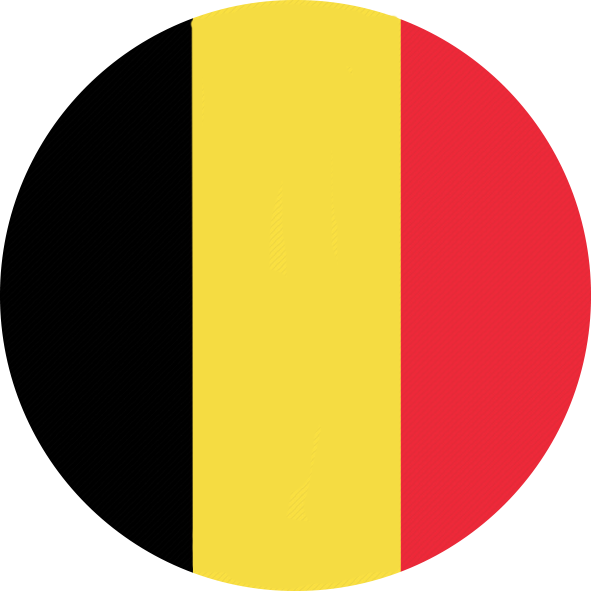 Belgian website
Belgian website